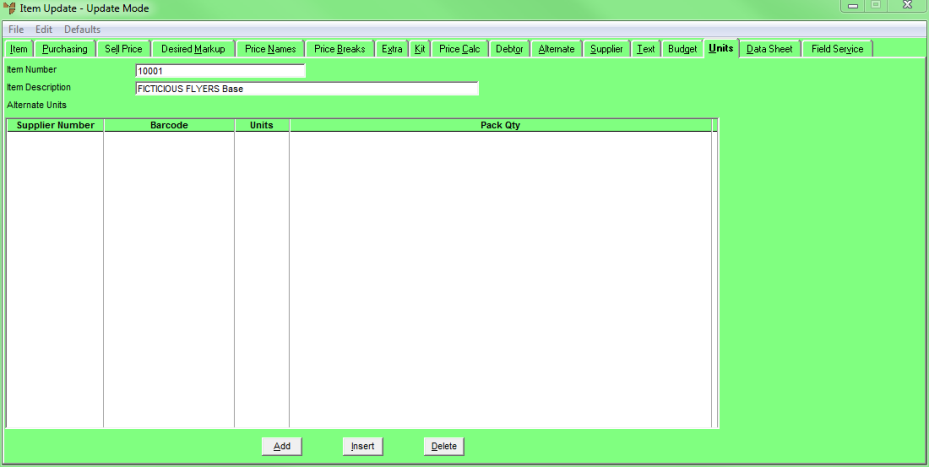
In some instances, an item can have more than one primary barcode because it is purchased from different suppliers. You use the Item Update screen - Units tab to set up the item barcodes for different suppliers. You can also enter names, pack quantities, weights and volumes.
Refer to "Adding a New Item" or "Updating an Item".
Micronet displays the Item Update screen - Units tab.
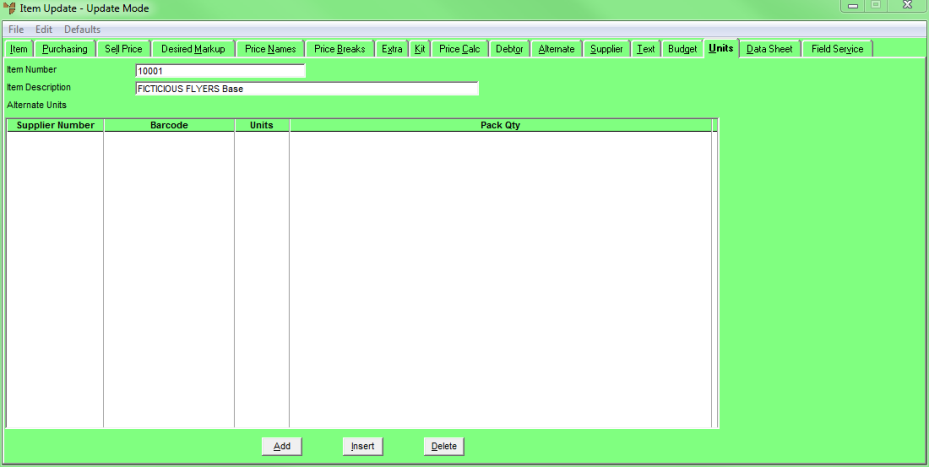
If you selected to add, insert or edit a supplier barcode, Micronet displays the Alternate Units screen.
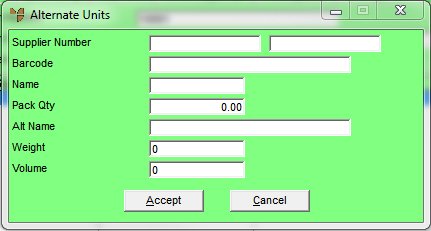
|
|
Field |
Value |
|---|---|---|
|
Supplier Number |
Enter the supplier ID for the item barcode, or press Tab or Enter to select a supplier. Micronet displays the supplier name. |
|
|
Barcode |
Enter the primary item barcode for the supplier. |
|
|
|
Name |
Optionally, enter the alternate unit name. |
|
|
Pack Qty |
Optionally, enter the pack quantity. |
|
|
Alt Name |
Optionally, enter an alternate name for the alternate unit. |
|
|
Weight |
Optionally, enter the weight. |
|
|
Volume |
Optionally, enter the volume. |
If you selected to add a supplier barcode, Micronet redisplays the Alternate Units screen so you can add further supplier barcodes.
Micronet displays the Item Update screen – Units tab showing all the supplier barcodes added for the item.